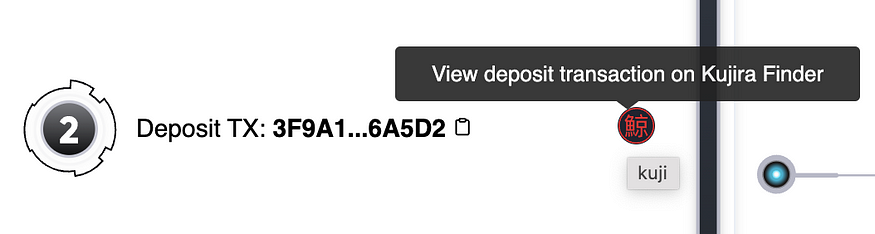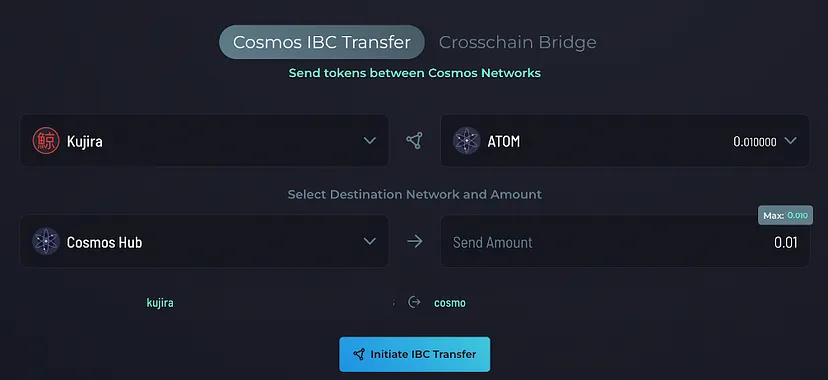
Today I have a very quick guide for you, detailing how to move assets out of Kujira once purchased on FIN. Please take care and read each process carefully before trying it yourself — it would be wise to trial the bridge with a small percentage of your funds first too.
Table of Contents
ATOM
To withdraw ATOM from Kujira to Cosmos on Keplr, you can use the IBC Transfer bridge on BLUE.
- Go to BLUE and connect your Keplr wallet in the top right.
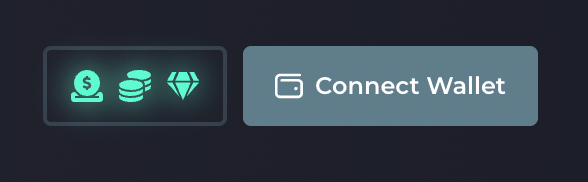
2. Configure the bridge as shown below in the image by clicking on the down-arrow to reveal a dropdown menu. You will only see ATOM as an option if you currently have it in your wallet.
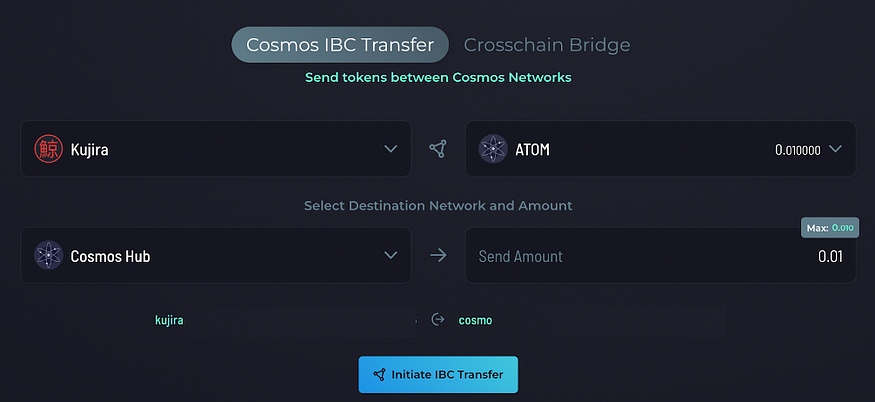
3. Input the number of tokens you wish to bridge to Cosmos in the bottom right box. Make sure you have enough tokens of your chosen gas denomination in FIN to pay for fees. You can change the gas denom by following the steps in this article, under “Connecting Your Wallet”.
4. Click on “Initiate IBC Transfer” to transfer your ATOM to the Cosmos network.
5. Once the transaction is successful, a popup will appear in the centre of your screen that links you to Mintscan — the Cosmos network’s block explorer. Using the block explorer you can see details regarding the transaction and whether or not it has been successful.
6. You may need to refresh your web browser before any changes in wallet balance occur. You should now see your ATOM in the same Keplr wallet your Kujira is connected to.
axlUSDC
To withdraw axlUSDC from Kujira, you’ll need to use the satellite bridge. Some networks that are currently supported by the satellite bridge are:
- Avalanche
- Binance
- CosmosHub
- Ethereum
- Fantom
- Juno
- Polygon
- Terra 2.0
In these examples, I will go through how to bridge axlUSDC from Kujira to Avalanche and Cosmos, but the process is almost identical for each of the options above.
Withdrawing axlUSDC to Avalanche
1.Go to the satellite bridge.
2. Connect your Metamask and Keplr Wallet by clicking “Connect Wallet” in the top right of the UI.
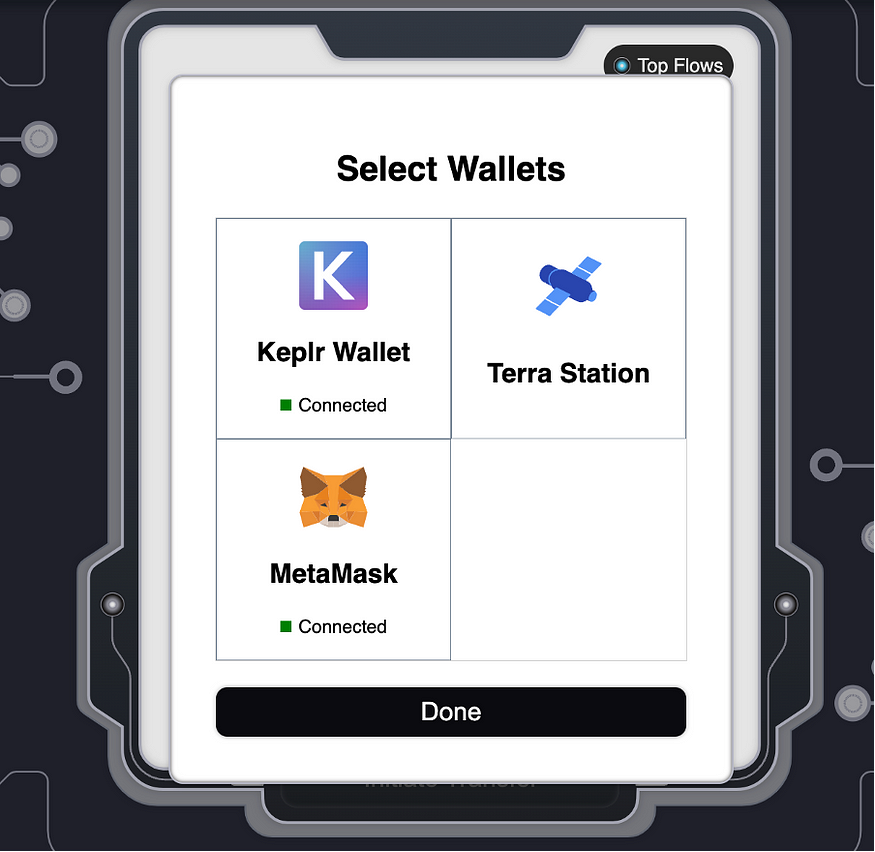
3. Configure the bridge to show Kujira as the source chain, axlUSDC as the asset and your chosen network as the destination chain. In this example I will use Avalanche chain, as shown below:
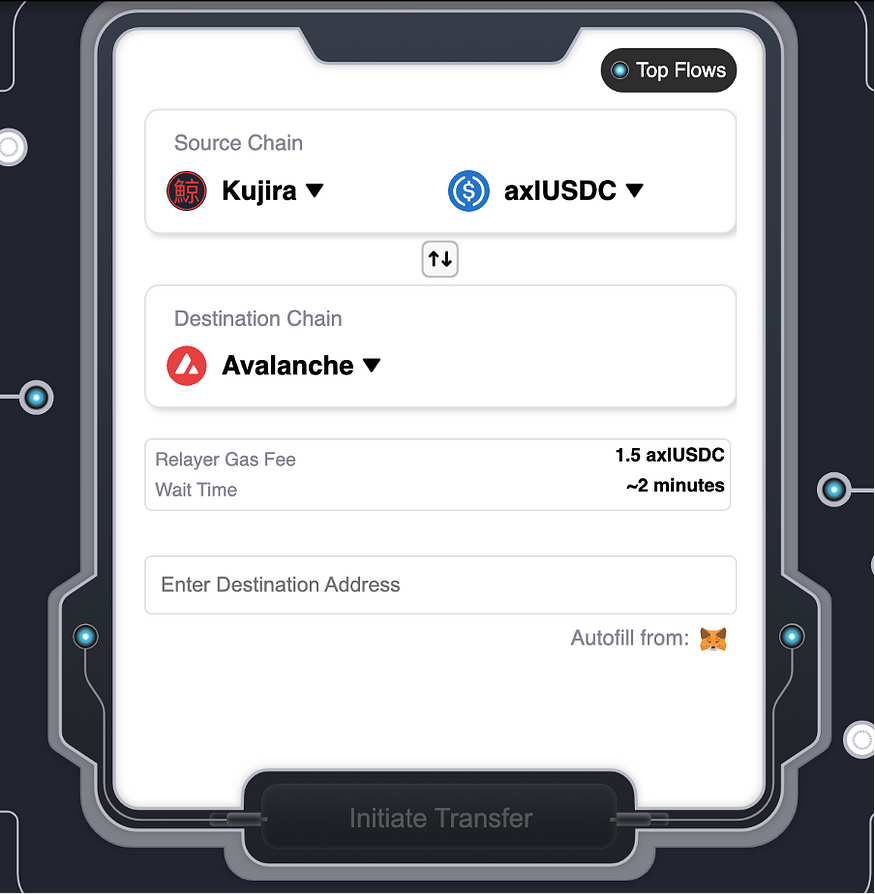
4. Click “Autofill from [Metamask symbol]” to populate the Destination Address box — make sure this matches your wallet address.
5. Click “Initiate Transfer” to create a SINGLE-USE deposit address.
6. Click the Keplr logo in the centre. This will provide you with your axlUSDC balance that you can withdraw to Avalanche.
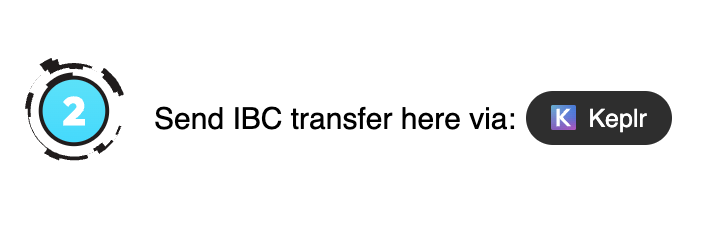
7. Input the number of axlUSDC you wish to withdraw, remembering to leave some for fees.
8. Click “send” and approve the transaction in Keplr. After about 3 minutes, your MetaMask balance should update to show your newly bridged axlUSDC on Avalanche.
9. You can then swap axlUSDC for native USDC in the curve pool. You will need AVAX for fees to do this process.
Withdrawing axlUSDC to Cosmos hub
1.Go to the satellite bridge.
2. Connect your Keplr Wallet by clicking “Connect Wallet” in the top right of the UI.
3. Configure the bridge to show Kujira as the source chain, axlUSDC as the asset and your chosen network as the destination chain. In this example I will use Cosmoshub chain, as shown below:
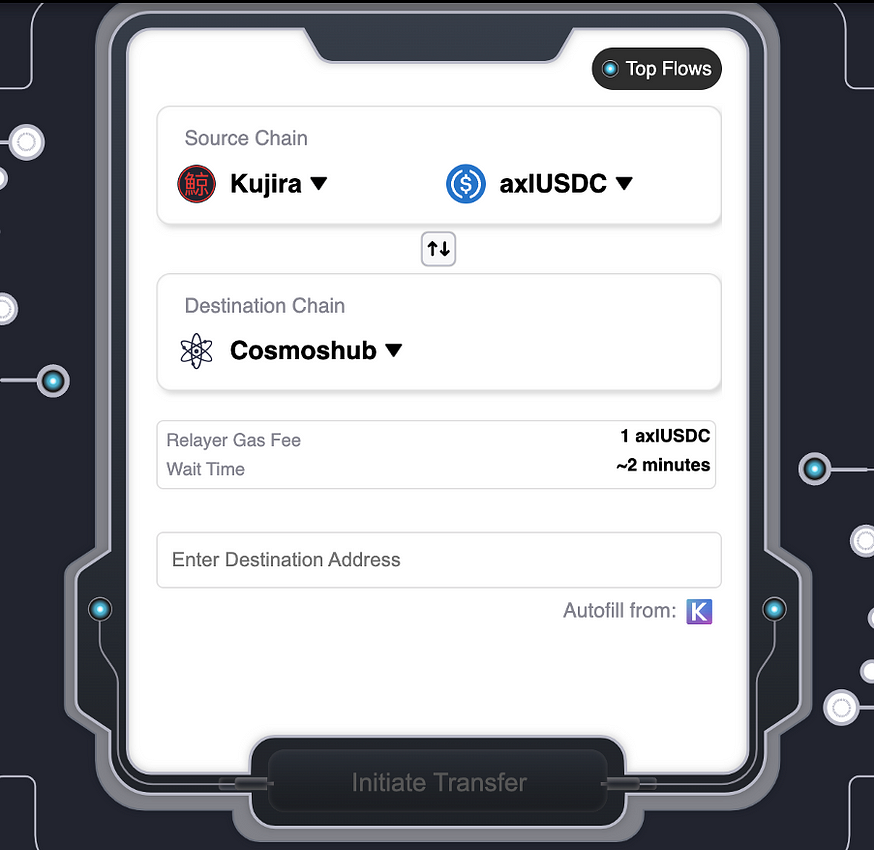
4. Click “Autofill from [Keplr symbol]” to populate the Destination Address box — make sure this matches your wallet address.
5. Click “Initiate Transfer” to create a SINGLE-USE deposit address.
6. Click the Keplr logo in the centre. This will provide you with your axlUSDC balance that you can withdraw to Cosmoshub.
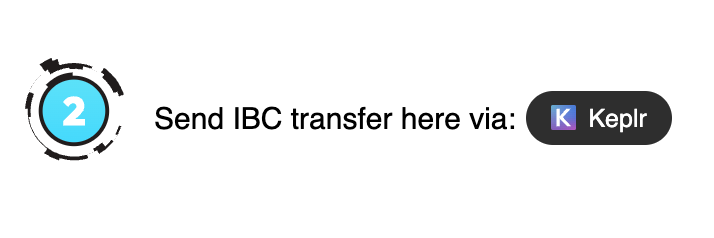
7. Input the number of axlUSDC you wish to withdraw, remembering to leave some for fees.
8. Click “send” and approve the transaction in Keplr. After about 3 minutes, your Keplr balance should update to show your newly bridged axlUSDC on Cosmoshub.
9. You can see the progress of the bridging process by clicking on the Kujira symbol here: