Getting started on Kujira has never been easier, with SONAR, Kujira’s very own wallet, enabling users to deposit cash straight from their bank account and start interacting within the ecosystem.
In today’s article, we will guide you through the basic steps required to set up your first SONAR wallet, fully integrate with our products, and use this to take control of your finances and grow your assets.
Contents
- Creating Your First SONAR Wallet
- Storing Your Keys Safely
- Understanding the SONAR User Interface
- Personalizing Your SONAR Wallet
The steps are different for Android and iOS so make sure to skip to the relevant section of this article. Currently, the SONAR wallet is in “beta” pending some minor patches before we are added to the app store. That being said, the app is still fully functioning and ready to go.
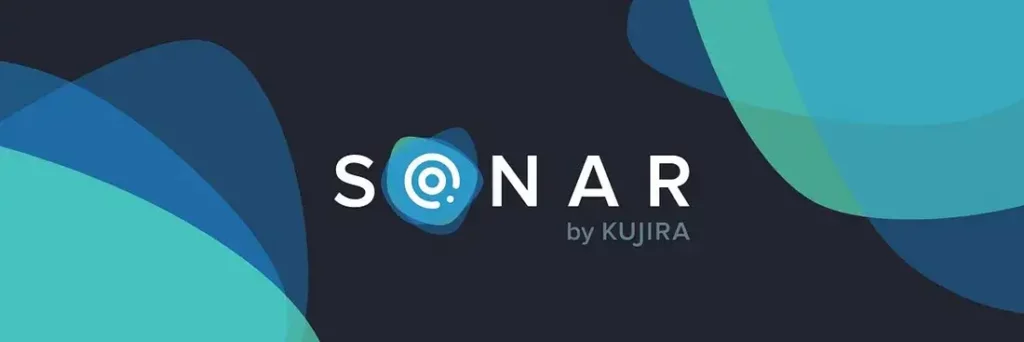
Creating Your First SONAR Wallet
iOS
When you navigate to sonar.kujira.network on your phone, you’ll arrive at the Sonar webpage and can click on the iOS version of the beta. A “Testflight” popup will appear and when clicked will redirect you to the Appstore to download TestFlight.
Once downloaded, return to the webpage and click “Start Testing”. You should now see a popup to begin downloading SONAR — Kujira’s native mobile application. Once downloaded, click “Create a new wallet”.
Android
For Android, navigate to sonar.kujira.network on your phone. You will then arrive at the SONAR webpage. Next, click on the “Android” version of the beta. This will prompt you to download the SONAR mobile application. Once downloaded, click “Create a new wallet”.
Storing your Keys Safely
When creating a SONAR wallet, you’ll be given a seed phrase — a string of either 12 or 24 words that can be used to access your crypto wallet. This can be likened to the pin code for your debit card, and is something you do NOT want to lose.
Unlike forgetting your PIN where you can go into the bank and still access your funds, losing your seed phrase can mean losing all your funds if you are logged out of a wallet or forget the password to it. Seed phrases should NOT be stored digitally at all, whether that be in photographs or in emails, they should be written down on a piece of paper and stored somewhere safe, or even in a safe itself!
This is of critical importance, and giving someone else access to it means giving them full access to your funds. Not you keys, not your crypto!
Understanding the SONAR User Interface
Tap the Home button at the bottom of your screen to be directed to the homepage. On this page, the first thing you’ll see is your token balances. Any tokens that you own on Kujira blockchain will show up here, and there is a “refresh balances” button that can be used to make sure any recent transactions went through and the tokens now show up in your wallet.
However, for the moment, your wallet will be empty and display no token balances.
Viewing Transactions
You may also click on recent transactions by clicking transactions next to balances and then clicking on a specific transaction. This takes you to Kujira’s native Block Explorer which gives information about the transaction such as:
- The sender’s address (wallet address sending the token)
- The recipient’s address (wallet address receiving the token)
- The transaction cost (amount paid in transaction fees)

Moving on, if you click on the dollar value of your wallet at the top, 2 extra buttons will appear. By clicking the settings wheel, you can change the name of the wallet and the color of some aspects of the app UI.
Deleting Your Wallet
You may also delete your wallet by swiping the red text at the bottom, but this is irreversible so please take care! By clicking the ‘X’ icon in the top left to return back to the homepage.
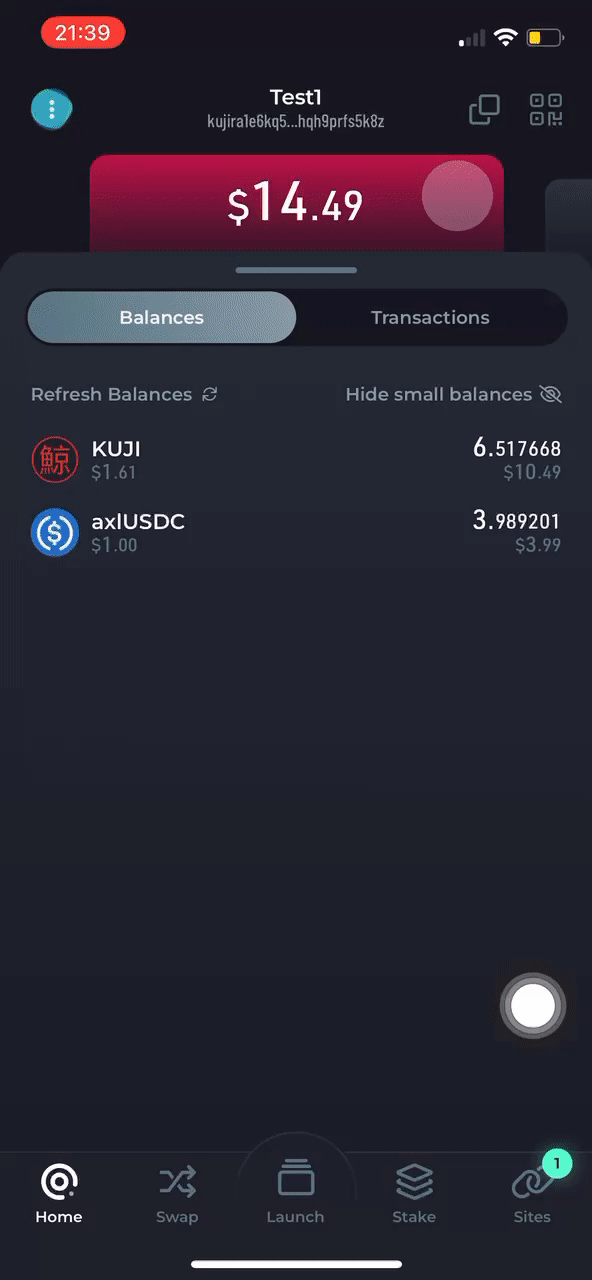
Depositing Funds to SONAR
By clicking on the coin ($) icon, you will be directed to a page which gives you the option to fund your wallet via a multitude of methods. You can deposit directly from your bank via Kado or an EVM chain using this function, with a recent development now allowing you to deposit straight from Coinbase!
Example: Arbitrum
If you have funds on Arbitrum that you want to send to Kujira, click the deposit button next to Arbitrum and copy the “Original Wallet Address” stated at the top. Next, send ETH or USDC to this wallet from the wallet you had the assets on.
Then, go back to the SONAR app, where these assets will have been detected. Following this, you will be able to “deposit” the USDC or ETH, with SONAR taking care of all the bridging steps for you.
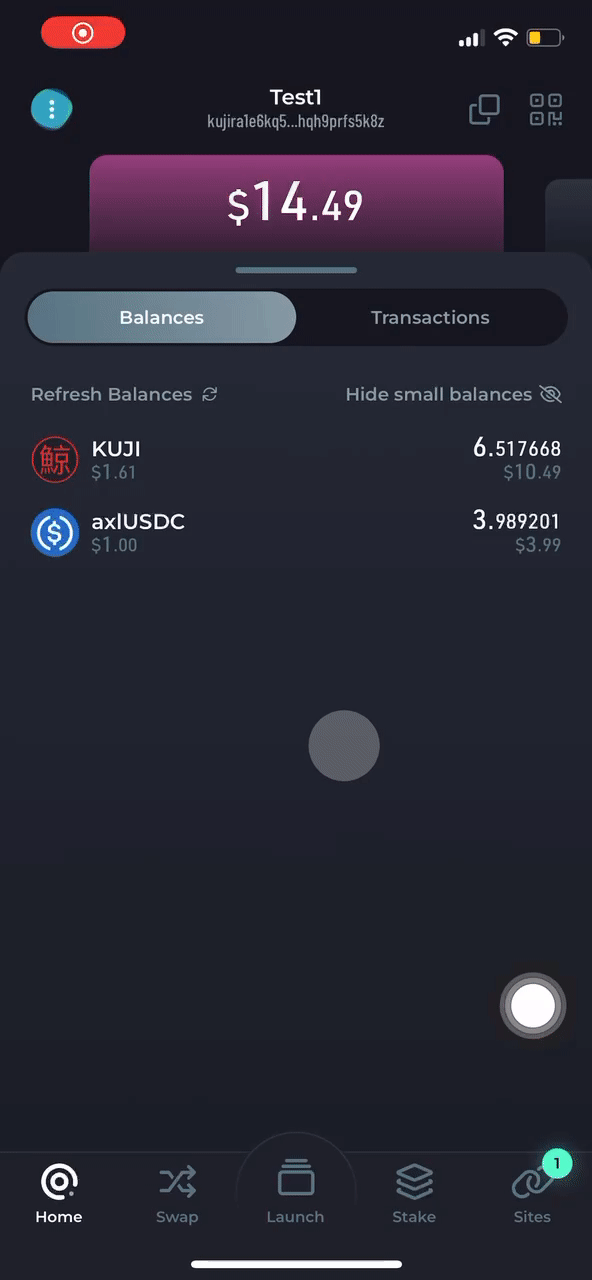
Personalizing Your SONAR Wallet
SONAR allows you to change the displayed currency of assets, the gas token (token you use to pay fees), and enable biometrics to allow Face ID or Touch ID when opening the app and accessing funds. To do this, select the 3 dots in the top left corner.
In SONAR, the “Always require biometrics or PIN” button should be turned off by default. You’ll notice that if you try to use the Kujira apps on a desktop, you need to sign every transaction you execute. However, by keeping this setting turned off, you will not need to sign every time, allowing you to use our apps far more efficiently. You can also swap to using a PIN instead of your biometrics choice by clicking the final button.
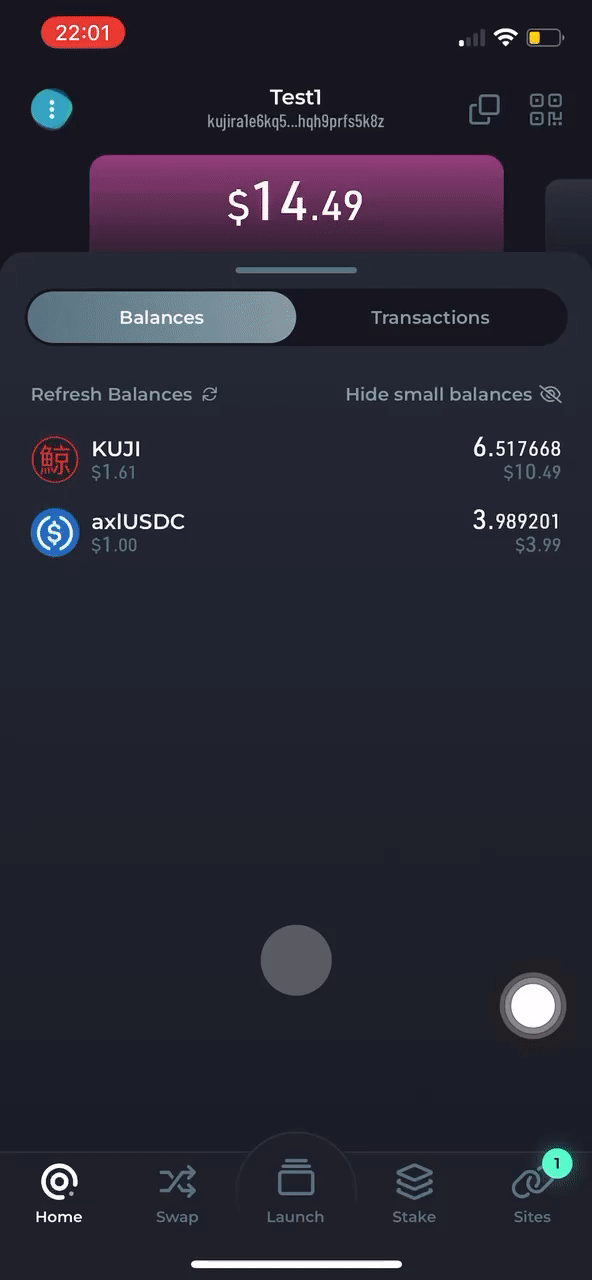
Copying Your Wallet Address
Returning back to the homepage, the two squares on top of each other in the top right corner copy your wallet address to your clipboard when clicked. This is useful as it is far easier to copy and paste wallet addresses you want to receive tokens on than try and type it out letter by letter. In fact, if you need to use your wallet address for anything, ALWAYS copy and paste it. If you make a mistake with this when trying to receive funds for example, those tokens will be lost forever
Creating/Restoring A Wallet
Finally, the little plus (+) button towards the right allows you to create a new wallet, or “restore” one using the 12 or 24 word seed phrase. This means that if you have funds already on MetaMask or Keplr, you can deposit them into SONAR with one click by restoring the wallet using your seed phrase. We will have an article on this soon.
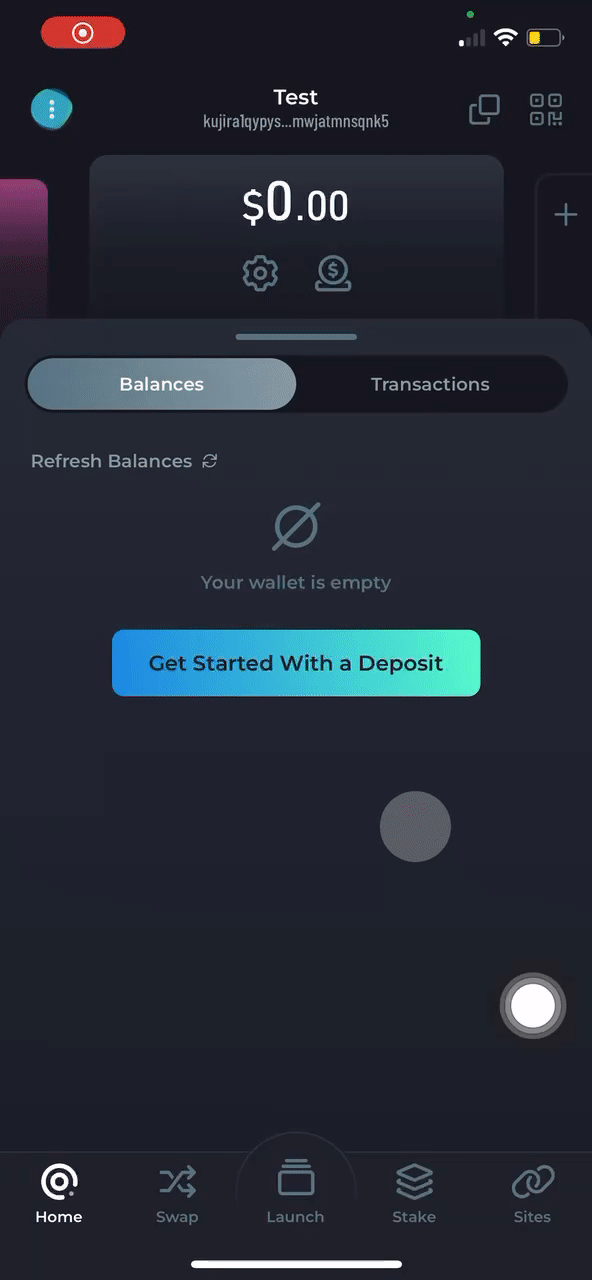
Conclusion
Congratulations, you have now successfully set up your first SONAR cryptocurrency wallet! Take some time to get used to the UI if it is completely new to you and you will be an expert in no time. In further articles, we will guide you through on-ramping funds/capital into Kujira and using the various applications we have to offer, so keep your eyes peeled for those!
. . .
Kujira Academy is a platform that aims to bridge the gap between young entrepreneurs and web3, providing them with rigorous education and career acceleration opportunities. Built by students, for students. Learn more about the academy and our vision here.
To register your interest and become a student of the Kujira Academy, click here.
. . .